Clear Browser Cache Tutorial
This tutorial is universal for most web browsers.
- Step 1 -
Windows
Press "Ctrl + Shift + Delete" keys, together.
Safari users should press "Ctrl + Alt + E"
Mac
Chrome users should press "Shift + Command + Delete"
- Step 2 -
A pop up window will emerge on your screen after pressing those keys.
Find your browser image below.
Only use the settings displayed in the example image.
Click the "Clear" button.
Chrome
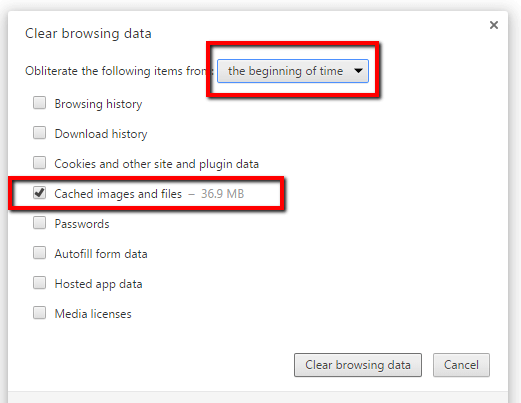
Firefox
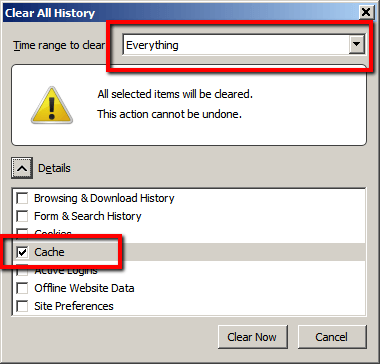
Edge
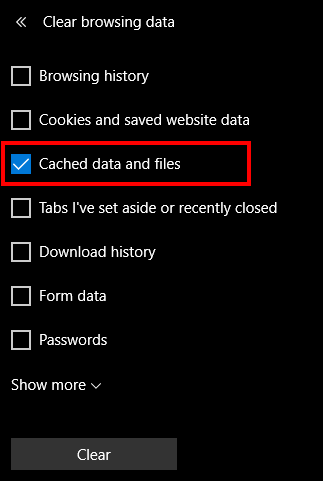
Internet Explorer
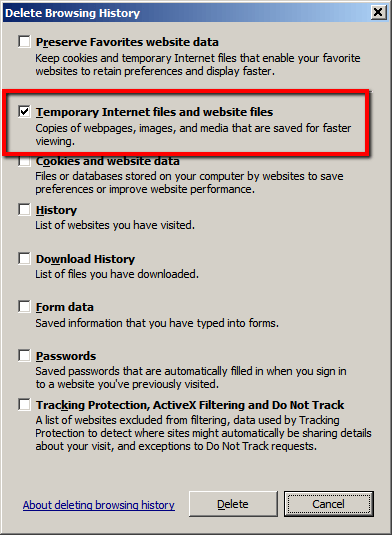
Opera
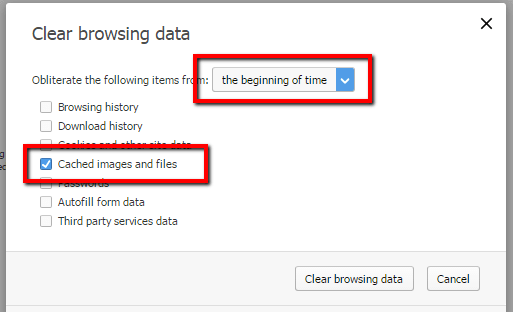
Safari
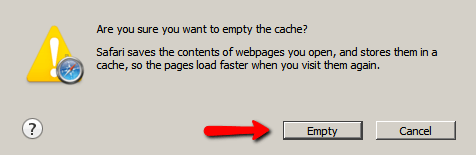
- Step 3 -
Restart your browser
Clearing your Cookies and Cache and Deleting your Temporary Files can solve some of the Website Issues that people have if its on your End of course if clearing these things does not work then its Likely a Problem with the Website it self
(Credit for these Images is Given to LYTS.Me they provided the Images and are not mine)